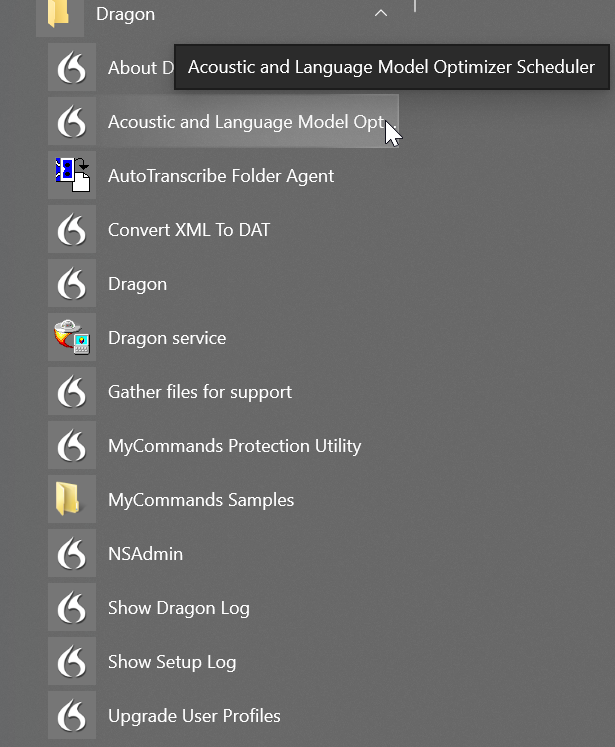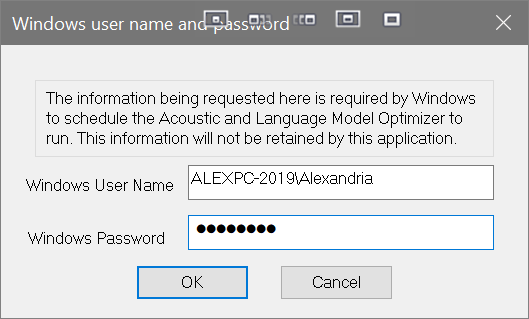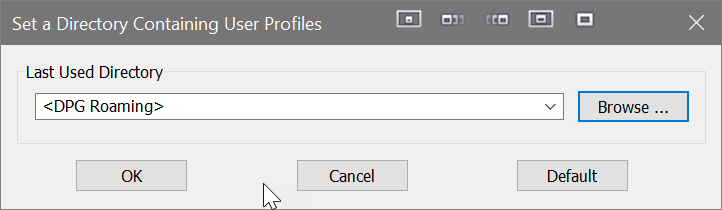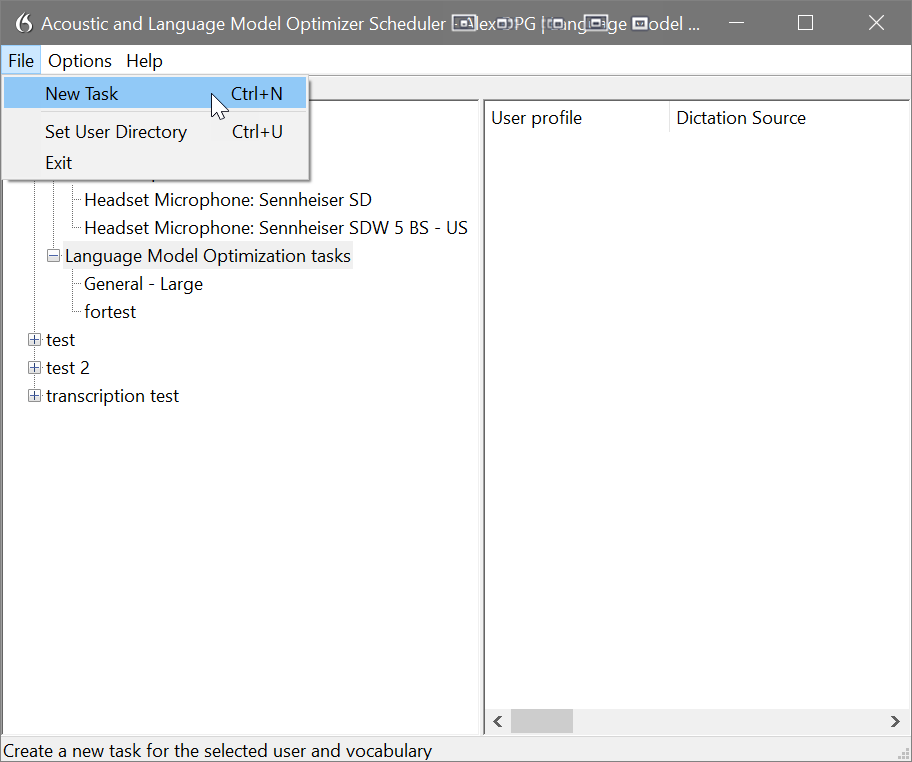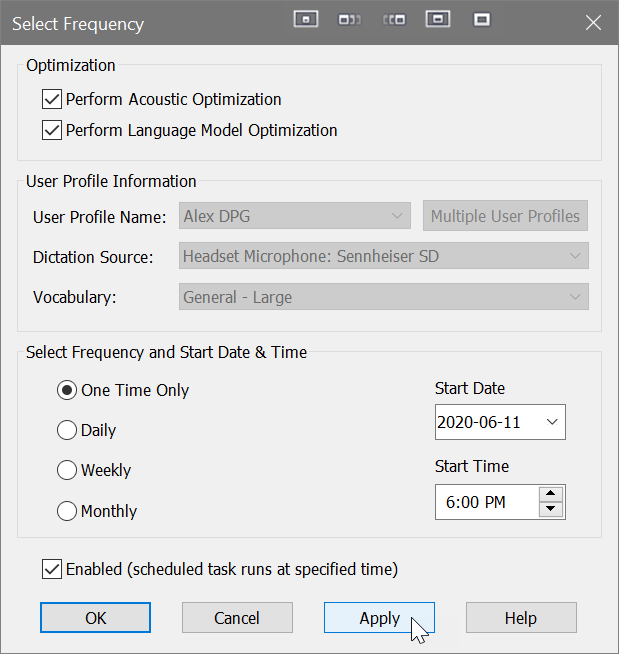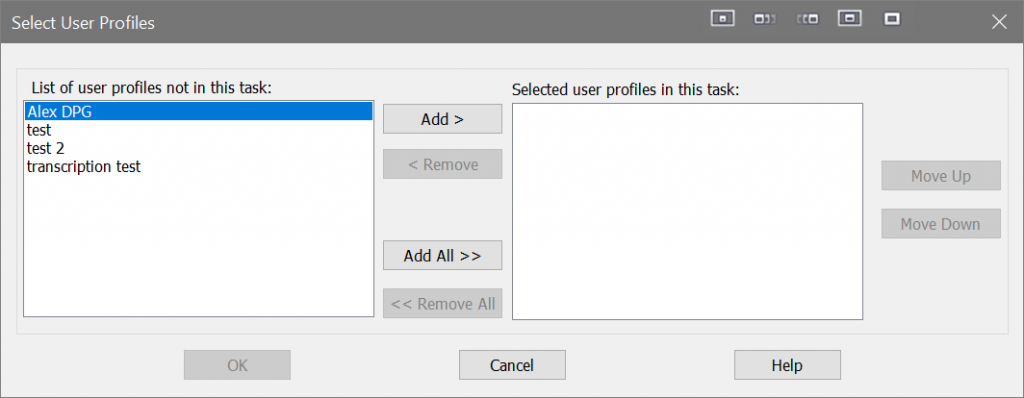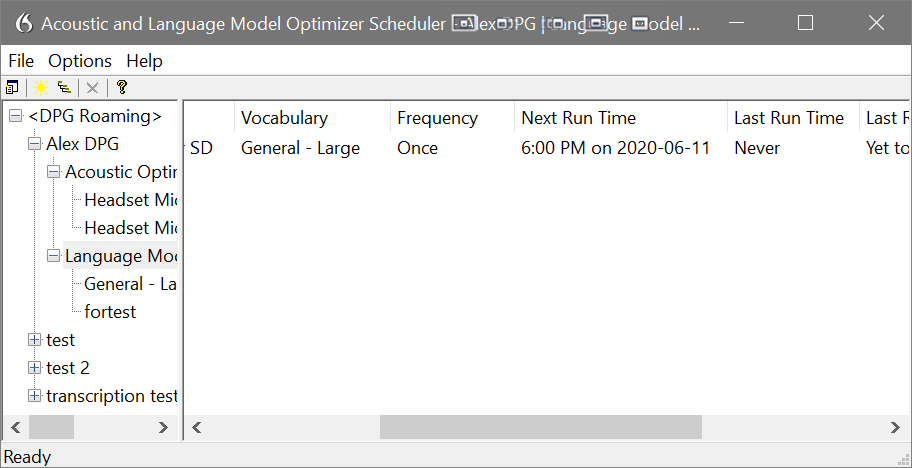Dragon Professional Group’s user profiles are improved by launching Accuracy Tuning within the application. However, when a user profile is designated Roaming, the master user profile is accuracy tuned via another method.
Export Export Export
BEFORE scheduling the accuracy tuning, export a copy of your Dragon user profile. While you likely have your user profile on more than one computer, extra precautions could be useful in the event that the user profile becomes corrupt during the accuracy tuning process (it is rare, but it happens).
Launch Accuracy Tuning Scheduler
From the Windows Start button click All Programs> Dragon> Dragon Tools> Acoustic and Language Model Scheduler.
Windows Username & Password
When prompted for your Windows username and password, enter these into the dialogue box.
If your computer does not have a password, create one in order to use the Accuracy Tuning.
Set Master Roaming Directory
You may or may not need to set the master Roaming User Profile directory. Verify it is indeed where it is.
Within the scheduler dialogue box click File> Set User Directory.
If need be, Browse… to the appropriate directory.
Create Accuracy Tuning Task
Within the scheduler dialogue box click File> New Task.
Within the Select Frequency dialogue box, set the options as desired.
If need be, choose multiple user profiles.
We recommend the frequency One Time Only and ultimately run this feature every few months (running this too frequently may adversely affect any improvements of the Dragon user profile). We further recommend the start date and time at a point when Dragon is not being used.
Ensure you click Enabled (scheduled task runs at specified time).
Click OK.
Verify settings on the scheduler dialogue box.
Acoustic Versus Language Model Optimization
In simplistic terms, Acoustic Optimization contends with how you pronounce words, taking advantage of any corrections you have made as well as any training.
Language Model Optimization pertains to your vocabulary and its statistical database of word usage.