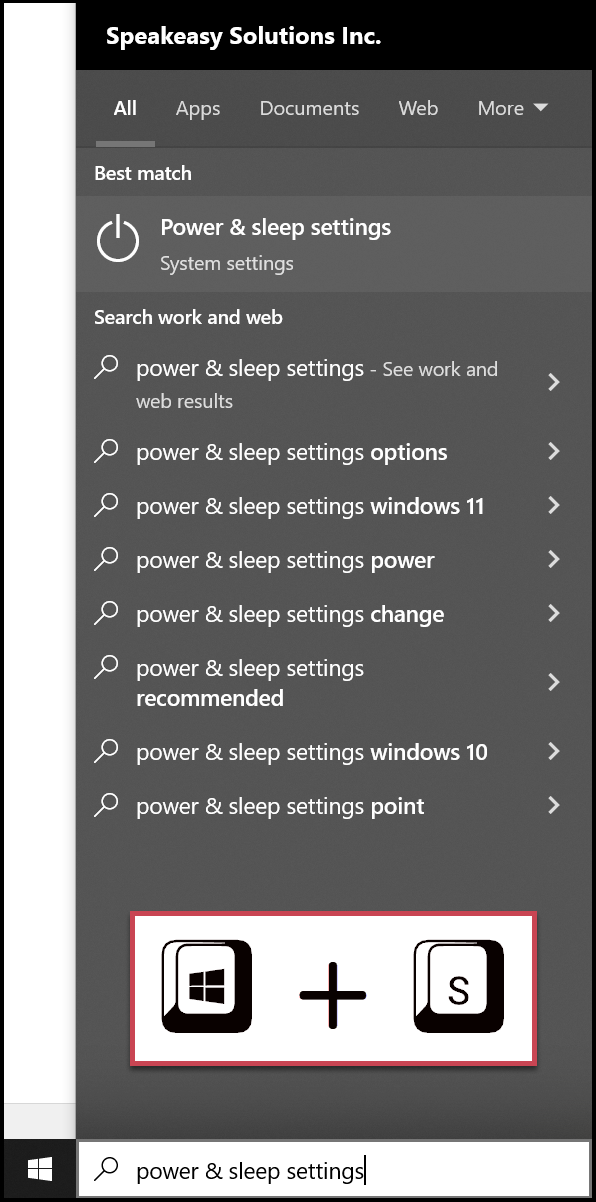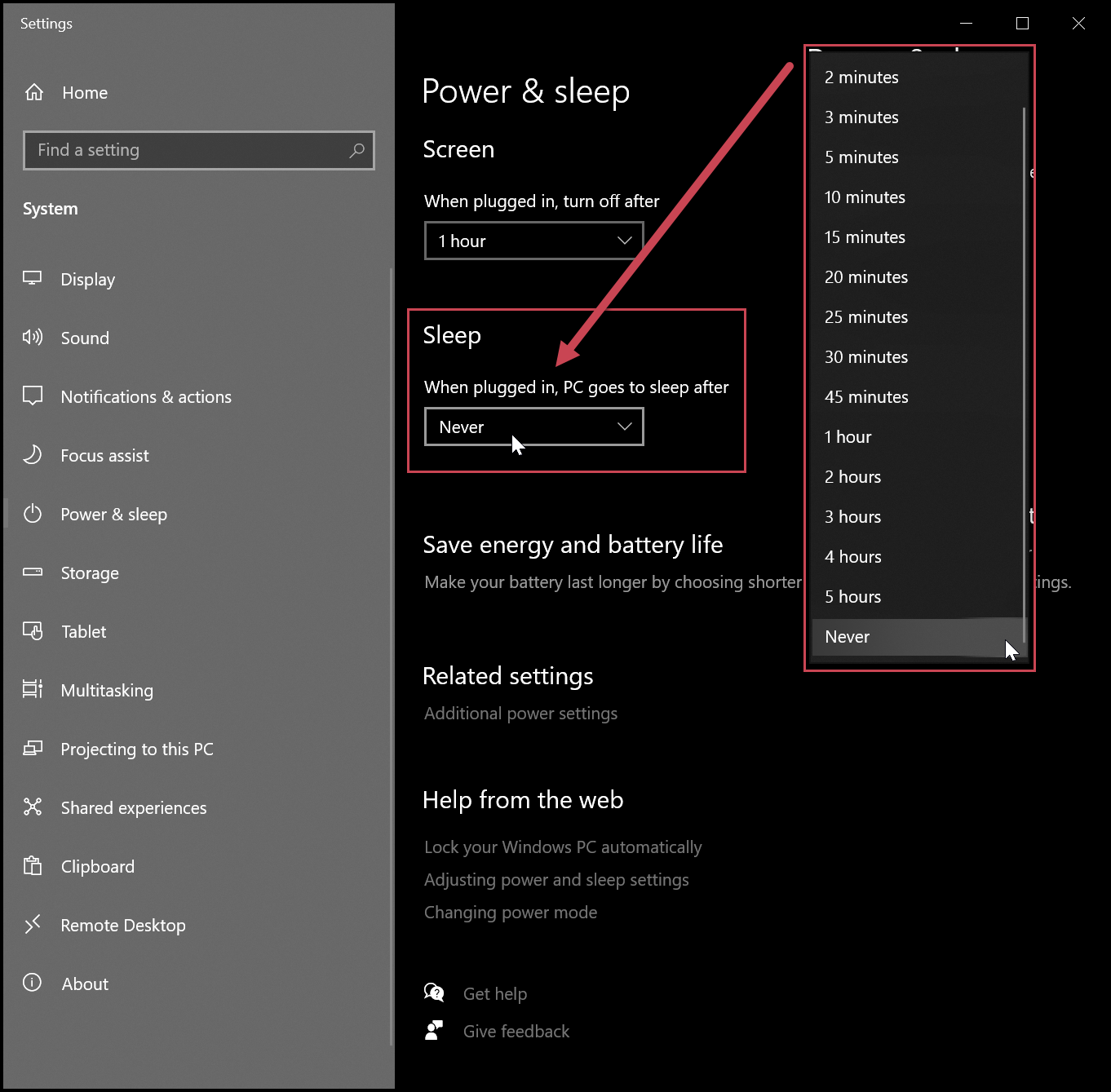The Problem
Every so often, you may have been using Dragon Medical One or Dragon Professional for a certain period of time, followed by several hours of working away from the computer. You return to your computer and Dragon doesn’t quite seem to perform as it should.
Dragon may not transcribe at all. Dragon may transcribe inaccurately. Dragon may also transcribe or respond very slowly. Or, any combination of the aforementioned.
This behaviour is often a result of the computer hard drive “going to sleep”. This sleep state is typically the default on a computer, and the time can range anywhere from a few minutes to a few hours (or more). When the hard drive goes to sleep, among other issues, a disconnect occurs between your microphone and Dragon.
If using Dragon, it is prudent to set the sleep settings to Never to avoid any negative repercussions.
The Solution
Click into the search area on the bottom left of your computer screen or press the [Windows] key and the [S] key on your keyboard at the same time. This provides you with the search area on the bottom left corner of your computer (with a magnifying glass).
Type “power & sleep settings” into the search area.
Press the [Enter] key.
Under Sleep, drop the list down and choose Never.
That’s it!
Happy dragoning.