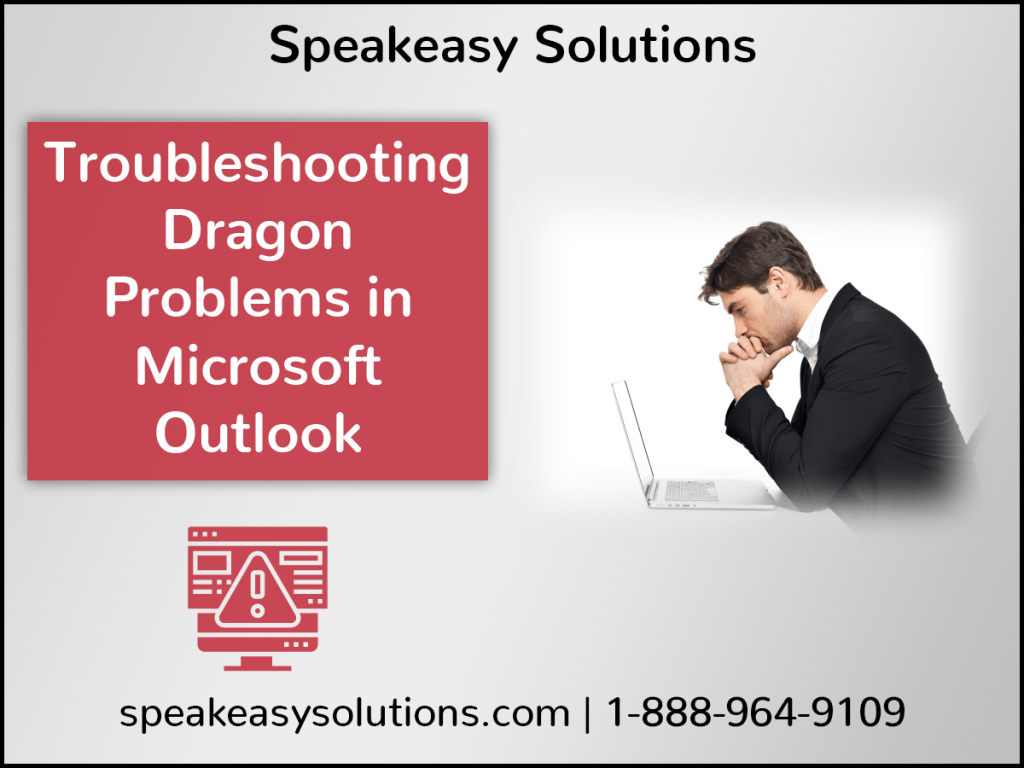One of the most problematic unions on a computer exists between Dragon speech recognition (Dragon Professional Individual, Dragon Professional Group, and so on) and Microsoft Outlook. For lawyers, professionals, and even some physicians, when Dragon and Outlook are at war, the frustrations run deep.
Thankfully, there are a number of troubleshooting steps that can be taken to determine the cause.
Why Does Dragon Not Function in Microsoft Outlook?
There are a variety of reasons why this happens. However, the actual instigator is Microsoft Outlook (I am the first to admit when Dragon is the culprit).
When Dragon is installed on a computer it needs to put its “hooks” (add-ins) into many applications, most notably Microsoft Office products. On the flipside, there are often numerous other applications that put their “hooks” into Microsoft Outlook as well. As a result, a battle often ensues.
While Dragon does try to “play well” with others, some applications are written to brute force their way into Microsoft Outlook. As a result, Dragon’s functionality is impeded, resulting in a very poor experience for the user; only to be compounded by every application’s support team blaming the other for the disconnect.
Below are a series of steps that can be taken in an attempt to resolve the issues between Dragon and Microsoft Outlook. Should you attempt any of the following, please note that Speakeasy Solutions is not responsible for any results that occur. You may wish to solicit the assistance of your IT support.
Disabled Dragon
Please see the following blog post for more details: Dragon Ceases to Function in Microsoft Word and Microsoft Outlook.
Create a New Dragon Shortcut
Yes, this may seem absurd, but it can work.
In fact, this can work for a lot of applications that just seem to cease functioning properly.
How do I create a new Dragon shortcut?
- Browse to C:\Program Files (x86)\Nuance\NaturallySpeaking15\Program
- Right click natspeak.exe
- Choose Send to > Desktop (create shortcut)
Verify Antivirus Exclusions
Certain Dragon processes should be excluded from active scanning by your antivirus; otherwise Dragon’s functionality is negatively impacted to one extent or another (based on the antivirus).
Please read this blog post, Antivirus Exclusions for Improved Performance of Dragon, for more information.
Be aware that sometimes an antivirus application’s update removes the exclusions previously added. This is why you should verify the presence of the antivirus exclusions even if you previously added them.
Background Processes
Generally speaking, resident Windows OS background processes tend to not affect the operation of other applications. Generally. However, this should not be discounted.
More often, however, problems stem from third-party backup utilities and antivirus applications.
Temporarily disabling the above-mentioned applications offers insight as to their impact on Dragon.
This article from How-To Geek is very informative and should be considered reading: Monitoring Your PC with Resource Monitor and Task Manager.
Third-Party Microsoft Outlook Add-Ins
As mentioned above, some applications that require an add-in to function with Microsoft Outlook cause considerable difficulty not just for Dragon users, but users of other applications that require add-ins with Outlook to function.
One at a time, perform the following with each add-in until you have disabled them all either finding the culprit or none:
- Restart your computer.
- Open Microsoft Outlook.
- Disable an add-in.
- Start up Dragon.
- How does Dragon function?
Limit the Depth That Dragon Looks at Outlook Folders
Don’t worry, I’m not getting on my soapbox regarding overstuffed inboxes and octopus like folder structures. However, you can limit the information Dragon perceives in order to increase its functionality. By default, this setting is set to “3”.
Perform the following:
- Close all programs.
- Open Windows Explorer.
- Browse to the location: C:\ProgramData\Nuance\NaturallySpeaking15
- Open/Edit the “nssystem.ini” in notepad.
- Under the [Settings] section, add the following line item:
Intuitive Email Outlook Folder Grammar Depth=0 - Save/Close “nssystem.ini” file.
Example:
[Settings]
Intuitive Email Outlook Folder Grammar Depth=0
How does Dragon work now?
Disable “Move to <Folder>” Command
Similar to above, too much information can overload Dragon.
Perform the following and note the difference with respect to Dragon’s performance:
- Close all programs.
- Open Windows Explorer.
- Browse to location: C:\ProgramData\Nuance\NaturallySpeaking15\Users\<USER_NAME>\current OR C:\Users\<USER_NAME>\AppData\Local\Nuance\NS15\Users
- Open/Edit the “options.ini” in notepad.
- Under [Options] section, add the following line item:
Start Email=0 - Save/Close “options.ini” file.
Example:
[Options]
Start Email=0
Domain / Group Policies
Some user account policies are so restrictive that they can negatively impact Dragon.
Log into the computer as a Local Admin and then use Dragon to see how it functions.
Read more in this article from Microsoft support.
Faulty or Corrupt Windows User Account
Yes, believe it or not this can happen as well. Not just in relation to Dragon, but general computer functionality as well as other applications.
Create a new Windows User Account and observe how Dragon performs.
Reinstall / Repair Microsoft Outlook
It just may be that Outlook is quite simply corrupt, just as any data on a computer can become damaged.
Please consult this Microsoft article: Download and install or reinstall Microsoft 365.
Faulty or corrupt Windows OS
When all else fails, sometimes the scorched-earth process is the only way.
BACK UP ALL DATA and then repair or reformat the Windows OS.
Dragon should be the second (after the antivirus) third-party application installed.
After you install each additional application (restarting the computer each time), test to see how Dragon functions.