Dragon® Professional Individual English for PC
Drive Documentation Productivity — All by Voice
 Short‑cut repetitive steps and create accurate documentation 3x faster with robust, highly customizable speech recognition. Optimized for Windows 11, v16 increases productivity with an unmatched suite of functionality that cuts costs for individual professionals and large organizations.
Short‑cut repetitive steps and create accurate documentation 3x faster with robust, highly customizable speech recognition. Optimized for Windows 11, v16 increases productivity with an unmatched suite of functionality that cuts costs for individual professionals and large organizations.
Cutting-Edge Technology Brings Efficiency to the Canadian Legal and Business Environment, and Essential for Assistive Needs
Powered by a next generation speech engine, Nuance® Dragon® Professional Individual 16 achieves high accuracy out of the box. Dictate and transcribe faster and more accurately than ever before, and spend less time on documentation and more time on activities that boost the bottom line.
Adapts to You and Your Needs
Dragon Professional adapts to your voice or environmental variations — even while you’re dictating — to accelerate documentation turnaround for improved service. Of particular note:
- Create custom words and phrases specific to clients, industries, or areas of specialty.
- Insert standardized content quickly by voice using auto-texts commands.
- Short-cut repetitive tasks by creating custom voice commands.
- Work within popular business applications — often with Full Text Control for fully voice-driven editing and command capabilities.
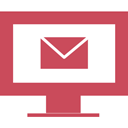
Take Control of Your Email
Use only your voice to quickly create, reply to, forward, and move email messages.
Take further charge of your inbox by creating custom voice commands to handle your email in innumerable ways — all much faster than using mouse and keyboard.
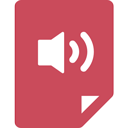
Transcribe Audio Files
With amazing accuracy, Dragon transcribes your dictation from a digital voice recorder or SmartPhone. OR, transcribe someone else’s dictation!
Experience the freedom of working away from the computer anytime, anywhere, knowing that Dragon is always available to transcribe your dictation.
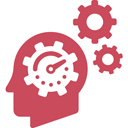
Custom Commands for Efficiency
Need more time in your day?
Create custom voice commands to perform repetitious tasks such as creating a new document from a template, open a specific folder on your network, forward an FYI email to an individual or group, and much more. The sky is the limit!
Benefits 
- Create, format and edit by voice quickly and efficiently.
- Easily create custom words such as proper names and specific industry terminology.
- Create custom voice commands to insert frequently-used text and graphics.
- Eliminate or reduce transcription time and costs by using a professional digital recorder to capture thoughts on the go for later automatic transcription.
Key Features 
- Faster and more accurate than ever, with next-generation speech recognition technology that continues to adapt to your voice even while you’re dictating.
- Regional accent support.
- Provides accessibility for people with physical disabilities that make typing difficult or impossible
- Smart configuration automatically detects hardware resources and determines the best use of infrastructure for optimal performance.
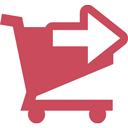
Purchase Dragon® Professional Individual
Dragon® Professional Individual Software
Speakeasy Solutions Services (installation and/or training)
A Complete Solution includes Dragon Installation with Support (installation including 2 years of remote technical support) and Complete Training with Training Materials (3 two-hour training sessions).
An À La Carte Solution optionally includes Hourly Installation and/or a Single Training Session.
Learn more about Speakeasy Solutions’ purchasing options for Dragon.
Popular Microphones for Lawyers and Professionals
If none of the microphones listed are of interest, view all of our available microphones.
Product Sales Information 
Informational News 
The following web sites and web pages offer additional articles related to Dragon Professional Individual in Canada.
Speakeasy Solutions Blog Posts 
The following blog posts outline information pertaining to Dragon Professional Individual.
Learn about Other Dragon Professional Products
Product Support 
What kind of support does Speakeasy Solutions provide?
Technical support involves problems with hardware (microphones and digital dictation equipment) and software (Dragon and hardware with applications). This includes manufacturing defects, complications with other equipment or software, inoperability, and quite simply a product not functioning as it should.
Training support involves how-to accomplish a task with hardware and software. This includes resolving Dragon recognition errors, maintenance, creating commands, performing a specific function, and so on.
The section below is specific to technical support. Training support is conducted during a training session, booked online, or contacting us directly.
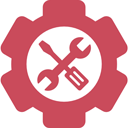
Quick Tips: A brief list of possible remedies for basic issues.
Blog Articles: Links to blog articles contending with various support challenges.
Did you purchase Dragon Professional from Speakeasy Solutions?
NO — If the information on our website does not assist you, consider contracting Speakeasy Solutions for a remote technical support session.
YES — Please keep reading…
Did Speakeasy Solutions install Dragon Professional?
NO — If the information on our website does not assist you, contact us with your Dragon issue and if it’s a “quick fix”, we’re happy to help; if not a “quick fix”, consider contracting Speakeasy Solutions for a remote technical support session.
YES — Please keep reading…
Was 2 years of complimentary technical support included with the installation (check your invoice or contact us to verify)?
NO — If the information on our website does not assist you, contact us with your Dragon issue and if it’s a “quick fix”, we’re happy to help; if not a “quick fix”, consider contracting Speakeasy Solutions for a remote technical support session.
YES — Review the information provided here, or contact us for complimentary technical support!
Computer
- Shut down all applications and restart the computer.
- Check for Windows OS and Microsoft Office updates. If any, apply, and restart computer.
- Check for browser and antivirus updates; apply if needed.
- Check for Dragon updates; apply if available.
- Is your computer set to sleep after a period of time? If so, set it to never sleep.
- Temporarily disable your antivirus to rule out conflicts.
Audio
- Ensure your computer recognizes your microphone.
- Ensure your microphone is fully connected and plugged into the computer.
- Turn off your computer, plug your microphone into a different USB port, and turn on computer.
- if your microphone has software, such as the Philips SpeechMike, check for and apply any software and firmware updates.
- With your Dragon User Profile open, choose your desired microphone and then run a microphone check.
Dragon
- Verify your Dragon User Profile is open, and if not, open it.
- Create a temporary new Dragon User Profile to rule out Dragon User Profile corruption.
- Export a copy of your Dragon User Profile and then restore from a backup.
DO NOT!
- Run a system restore. Do not do this.
Depending on the issues of concern, one (or more) of the following blog articles may provide a solution.
Computer
- Dragon Constantly Disabled in Microsoft Outlook & Microsoft Word
- How to Install Dragon on a Computer without an Optical Drive
- Computer Maintenance Reminders: Disk Cleanup & Recycle Bin
- Antivirus Software & Its Impact on a Computer’s Performance
- How to Turn Your PC Off to Minimize File Corruption
- The Power of Restarting Your Computer (and the effects on Dragon)
Audio
Dragon
- Dragon Professional Individual v 15.3 Patch
- Using Dragon to Move throughout an Excel Spreadsheet
- Dragon® Professional Individual 15 & Microsoft Office 2010 Graphical Display Issue
- Efficiency & Integration Training for Dragon Professional Users in Canada
- Why It’s Important to Not Rely On Dragon’s Built-In Backup
- Repositioning Dragon’s Results Box
- Dragon Transcription of a Digital Audio File Results in Unwanted Capitalization
- Null Commands (Empty Dragon Commands That Do Nothing)







